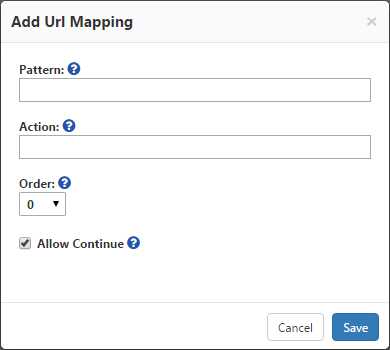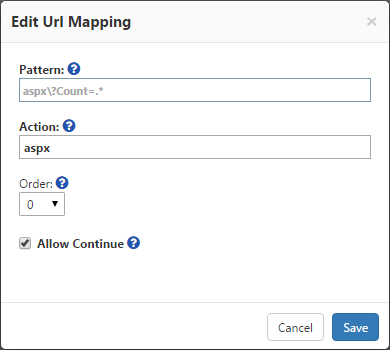The URL Mappings list defines the modifications that are made to URL addresses when collecting data from monitored environments. For example, URLs that include a string describing a tracking link will be reported, and then saved without the string.
CardioLog ships with a list of default, uneditable URL mappings for Microsoft SharePoint 2013, 2010, 2007.
URL Mappings Main Window
How To Add A URL Mapping
In the Navigation pane, under Administration, click URL Mappings.
- In the bottom left hand corner of the Central Area, click Add.
- In the Add URL Mapping dialog, in the Pattern text box, enter the string you would like to be replaced. Use a regular expression format.
- In the Action text box, enter the replacement string.
- You can set the order of mappings in the Order drop down list.
- To continue with additional mappings, click Allow Continue.
- Click Save.
Add URL Mapping dialog
- To apply the URL mapping, you will need to restart IIS on the server where the CardioLog EventCollector web application resides. By default this is the CardioLog application server.
How To Edit A URL Mapping
- In the Navigation pane, under Administration, click URL Mappings.
- Find the URL you would like to edit in the central area and click on it.
- Edit the details in the dialog and then click Save.
- To delete a mapping, select the check box next to the URL Mapping you would like to delete, and then click Remove in the bottom left hand corner.
Edit URL Mapping Dialog
Note: If the CardioLog installation includes Offsite Environments, then the URL mappings for these environments are also displayed under URL Mappings in Administration.