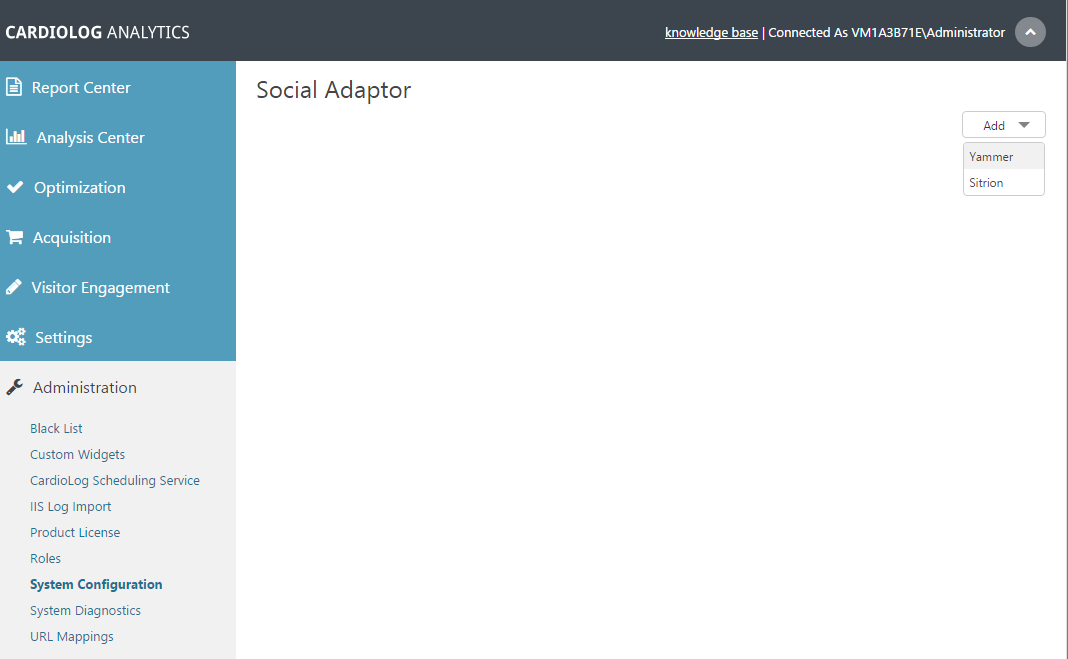Page History
...
- Yammer Adaptor Commercial license
- Access to https://www.yammer.com from the CardioLog server
- Permission to create a new Yammer app at - https://www.yammer.com/client_applications
| Anchor | ||||
|---|---|---|---|---|
|
- Go to the Created Apps page: https://www.yammer.com/client_applications
- Click Register New App For more information see "Yammer App Registration"
- Fill out the following fields within the submission form:
- Application Name - CardioLogAnalytics
- Organization - The name of your organization
- Support e-mail - An email address which users of your app can contact for support
- Website - Your organization's website
- Save changes to finish registering the app.
| Anchor | ||||
|---|---|---|---|---|
|
- Click on the CardioLogAnalytics app to display its Basic Info.
- Fill out the "Redirect URI" with: "https://www.yammer.com"
- Copy your Client ID and Client secret from the Application Information page.
Paste this URL into your browser, where [client_id] is the value obtained from step 2 above:
Info icon false https://www.yammer.com/oauth2/access_token.jsondialog/oauth?client_id=[client_id]&clientredirect_secret=[client_secret]&code=[code]uri=https://www.yammer.com
- Copy the "code=" value from the URL created.
Paste this URL into your browser, where [client_id], [client secret] are obtained in step 3 above. Code is the code from step 5.
Info icon false https://www.yammer.com/oauth2/access_token.json?client_id=[client_id]&client_secret=[client_secret]&code=[code]
- Download and edit resulting JSON file. Copy the "token:" value.
| Anchor | ||||
|---|---|---|---|---|
|
- In the navigation pane under Administration, click System Configuration. Select Social Adapter from the main window.
System Configuration Main Window - In the top right corner, click Add and select Yammer.
System Configuration - Social Adaptor - Fill in the following details in the configuration settings dialog:
- Status - Active
- Network - Your organization domain name. e.g.Intlock.com
- Client ID - The Client ID you have copied in Step #3 of Keys and Tokens.
- Client Secret - The Client Secret you have copied in item #3 of Keys and Tokens.
- Access Token - The token you have copied in item #7 of Keys and Tokens.
- Authentication - User name and password connected to your Yammer network.
- Connect to Yammer via a Proxy - Enable the connection to the Yammer API via a proxy.
- Proxy Server Address - Proxy server FQDN or IP address.
- Port - Proxy port number (Optional).
- Authentication - User credentials (Optional).
- Enable connection to the Yammer API via a pro
Yammer Adaptor Settings - Yammer data will be retrieved as part of the Social Updates service job, which is located in CardioLog Scheduling Service.
CardioLog Scheduling Service - Social Updates
- If you would like to execute the job immediately, schedule it to run Once and click OK.
- Upon completing configuration steps, report data will be available in Yammer Reports.