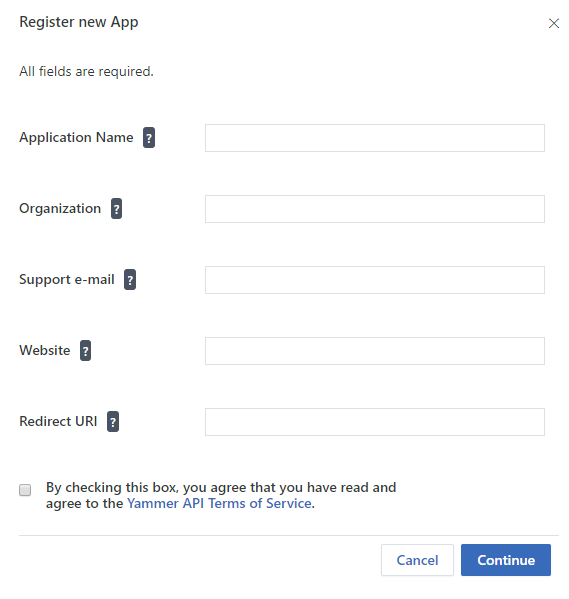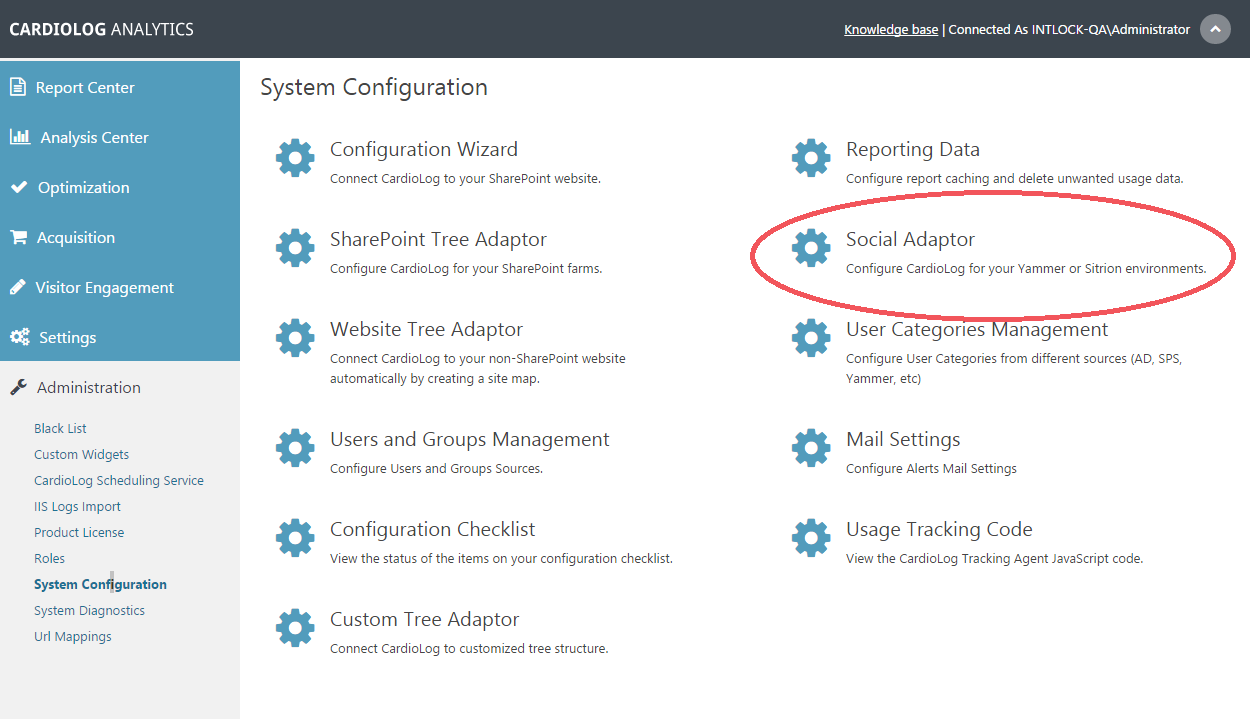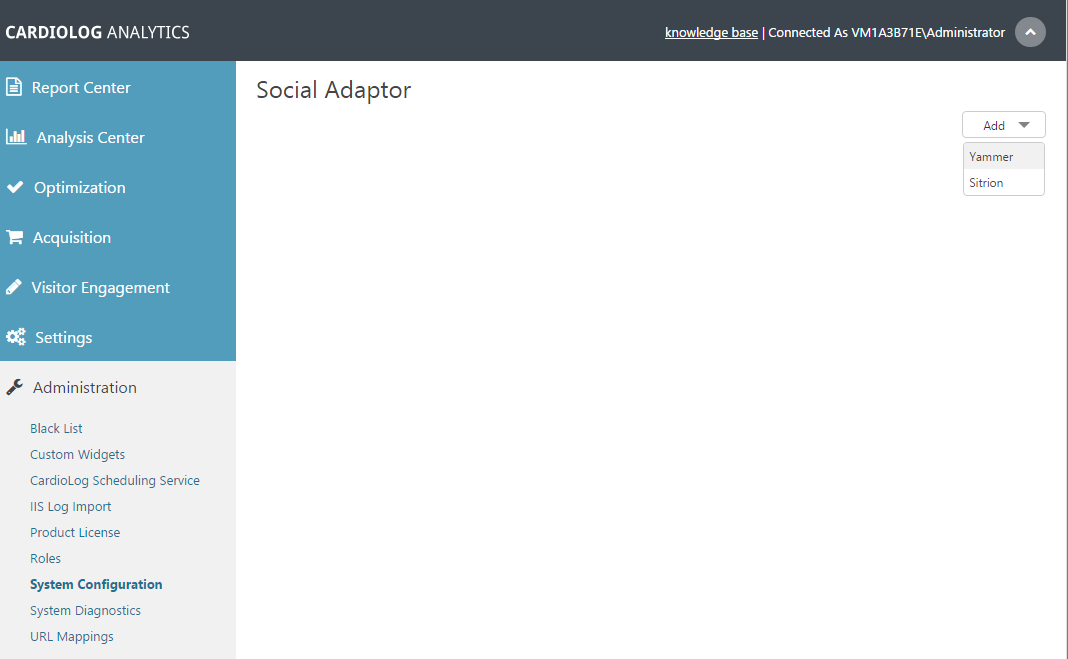CardioLog Analytics integrates with Yammer in order to generate usage statistics about your Yammer network activity. Data is available based on user and group activity, content contributions, number of likes, praised users, followers and more. All reports are available via the CardioLog Analytics user interface.
This guide describes how to create and authorize a Yammer app that connects to your Yammer network.
Prerequisites
- Yammer Adaptor Commercial license
- Access to https://www.yammer.com from the CardioLog server
- Permission to create a new Yammer app at - https://www.yammer.com/client_applications
Step 1 - Register a New Yammer App
- Go to the Created Apps page: https://www.yammer.com/client_applications
- Click Register New App For more information see "Yammer App Registration"
- Fill out the following fields within the submission form:
- Application Name - A unique name in Yammer, i.e. CardioLogAnalytics-companyname
- Organization - The name of your organization
- Support e-mail - An email address which users of your app can contact for support
- Website - Your organization's website
- Redirect URI - A URL to redirect the user's browser to, after the user has linked the application to their Yammer account, i.e. https://www.yammer.com/client_applications
- Save changes to finish registering the app.
Step 2 - Generate Keys and Tokens
- Click on the CardioLogAnalytics app to display its Basic Info.
- Click on "Generate a developer token for this application".
Save the Client ID, Client secret and token details from the Application Information page.
Step 3 - Configure the Yammer Adaptor
- In the navigation pane under Administration, click System Configuration. Select Social Adapter from the main window.
System Configuration Main Window - In the top right corner, click Add and select Yammer.
System Configuration - Social Adaptor - Fill in the following details in the configuration settings dialog:
- Status - Active
- Network - Your organization domain name. e.g.Intlock.com
- Client ID - The client ID of the Yammer App keys and tokens.
- Client Secret - The client Secret of the Yammer App keys and tokens.
- Access Token - The token you have generated in the Yammer App keys and tokens.
- Authentication - User name and password connected to your Yammer network.
- Connect to Yammer via a Proxy - Enable the connection to the Yammer API via a proxy.
- Proxy Server Address - Proxy server FQDN or IP address.
- Port - Proxy port number (Optional).
- Authentication - User credentials (Optional).
- Enable connection to the Yammer API via a pro
Yammer Adaptor Settings - Yammer data will be retrieved as part of the Yammer Updates service job, which is located in CardioLog Scheduling Service. Please note that the execution time depends on the Yammer API rate limits.
CardioLog Scheduling Service - Yammer Updates
- If you would like to execute the job immediately, schedule it to run Once and click OK.
- Upon completing configuration steps, report data will be available in Viva Engage (Yammer) Reports.