Get real-time data about your website usage that you can analyze and act upon. You can access the Analysis Center with a website tree called the Object Explorer, which maps out the entire content and structure of your website. You can click on any part of the website tree to view a real-time analysis of that part of your website. The Analysis Center's search box helps you to find any specific sub-site, page or document you want to analyze. You can also create and save new analysis reports based on either the widgets of your choice or using existing analysis templates. In the Analysis Center, a user assigned with an Analyst role can view real time data for any monitored page. The query results in Analysis Center are not for distribution purposes and are not saved in a historical format.
The Navigation between the monitored pages is done in the Navigation panel with Object Explorer or with the user's Favorite items.
In the Navigation pane, under Analysis Center, click an item in Object Explorer or in Favorites and select Open from tthe File Menu.
Object Explorer File Menu
Real time data for a selected item in Object Explorer
In the Navigation pane, under Analysis Center, click an item in Object Explorer and then select Properties.
Item Properties Window
You can customize an item in Object Explorer by adding it to your Favorites for quicker access in the Navigation pane.
In the Navigation pane, under Analysis Center, click an item in Object Explorer and select Add to My Favorites... The item can now be found in the Favorites section in the Navigation pane as described below.
Analysis Center Object Explorer File Menu
In the Navigation pane, under Analysis Center, click either Object Explorer or Favorites to switch between them.
Object Explorer displays all monitored pages including items that have been added to your Favorites.
Navigation Pane displaying Favorites
Each item type in Object Explorer has several pre-defined templates which were created by an Administrator. A user assigned with an Analyst role can select from a list of available templates located on the top right of the Central Area.
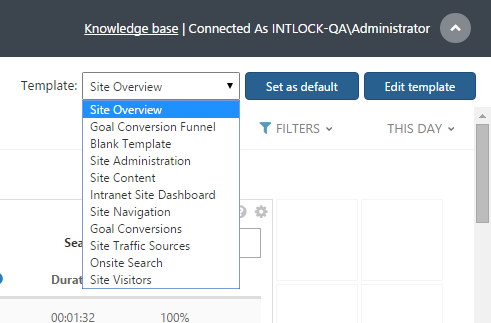
Analysis Center Template Menu
For more information see "How to create Analysis Center templates"
Authorized users can select a default template for a single item in Object Explorer:
Click Set as default.
Analysis Center Template options
You can search Object Explorer using the search box in the Navigation pane:
Search Results Window
The system administrator can set view permissions for items in Object Explorer for any user or group in the Active Directory. The permissions are inclusive and are applied for an item and all of its child items in Object Explorer.
Deleted items are items which have been deleted from the monitored environment but are saved in Object Explorer. Reports and real time queries are available as deleted items.