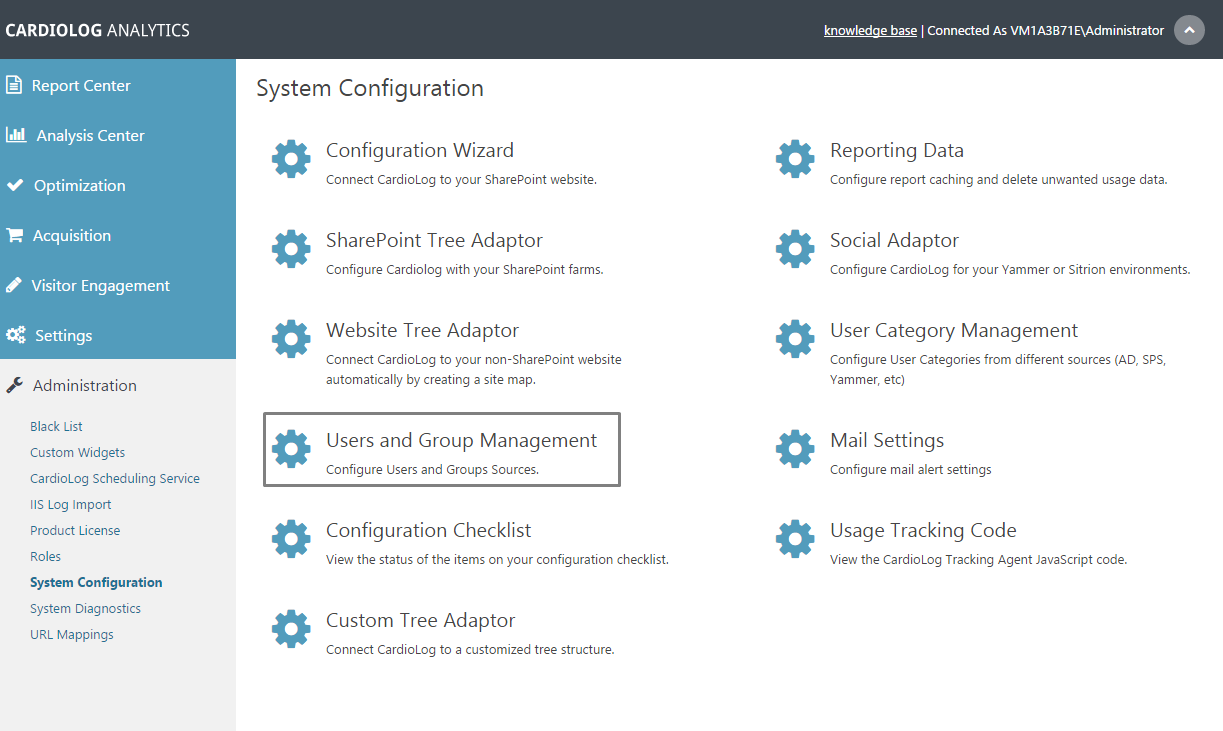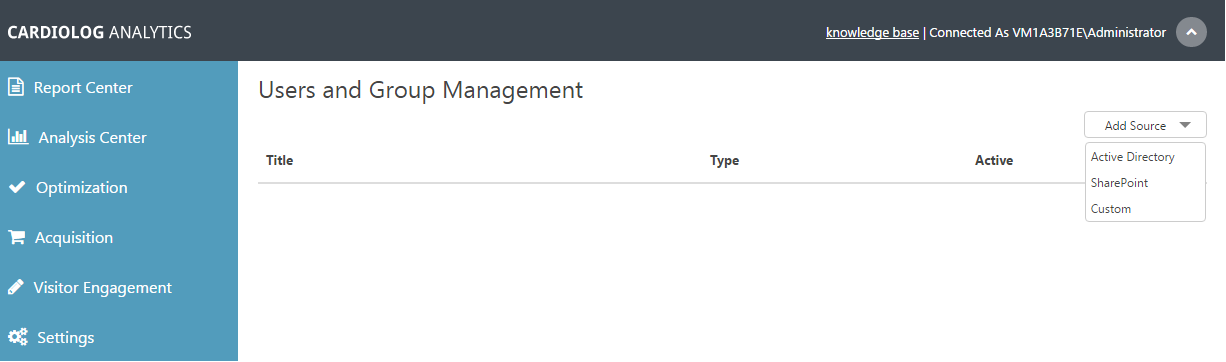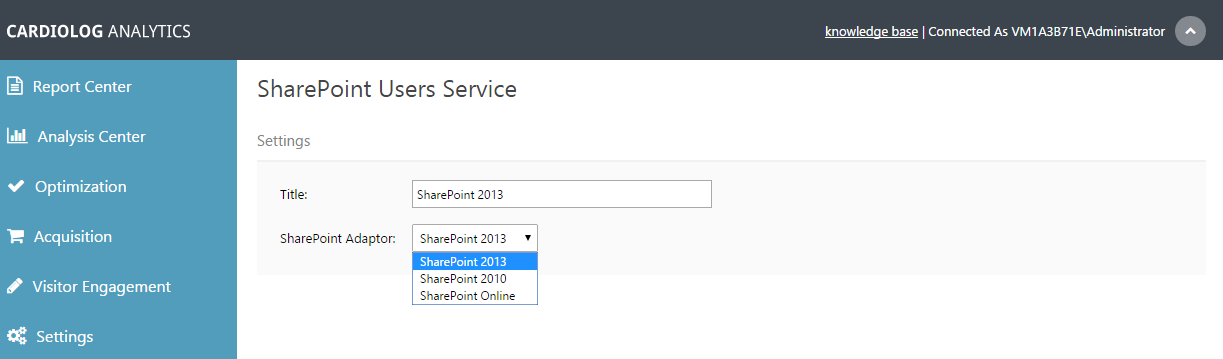Page History
CardioLog Analytics provides the ability to segment authenticated visitors by their user names, and the groups they belong to. The organizational hierarchy of users and groups is monitored by the Active Directory Updates service, which retrieves the data . Data is retrieved directly from Active Directory or SharePoint by default. The Active Directory Updates service can also retrieve the data from a custom source, using a designated web service which that supplies the desired organizational structure of users and groupsuser and group organizational structure.
System Configuration Main Window
System Configuration - Users and Group Management
System Configuration - Users and Group Management - Select Source
Contents
- Add a New User and Group Source
- Active Directory
- SharePoint
- Custom
Users and Group Management
| Anchor | ||||
|---|---|---|---|---|
|
CardioLog includes a simple tool for integrating external user and group sources.
- Begin by selecting System Configuration in the navigation pane under Administration. Then choose User and Group Management as shown below.
System Configuration Main Window - In the upper right hand corner, select Add Source and choose the relevant category.
User and Group Management: Add Source - You will now be presented with the relevant form. Continue on to Active Directory, SharePoint or Custom below.
| Anchor | ||||
|---|---|---|---|---|
|
- Enter a title name to describe the new source.
- Enter the Fully Qualified Domain Name (FQDN) in the text box. Typically this is the root URL of your website (eg., mycompany.com)
- List the Organization Units you would like to make available in reports, separated by a comma between each phrase.
- Enter the DNS name of the domain controller.
- Enter the NetBios domain name, which is the user domain name.
- Click Set next to the Authentication method to confirm login details. You may be prompted with a dialogue to enter any missing information.
- For the User identifier that will be associated with any Active Directory accounts including Azure Active Directory, select either User Account Name or Email.
System Configuration - Users and Group Management -
...
Active Directory Source
...
Configuring Active Directory User and Group Service
- Enter a title name to describe the new source.
System Configuration - Users and Group Management - Active Directory SharePoint Source
System Configuration - Users and Group Management - Custom Source