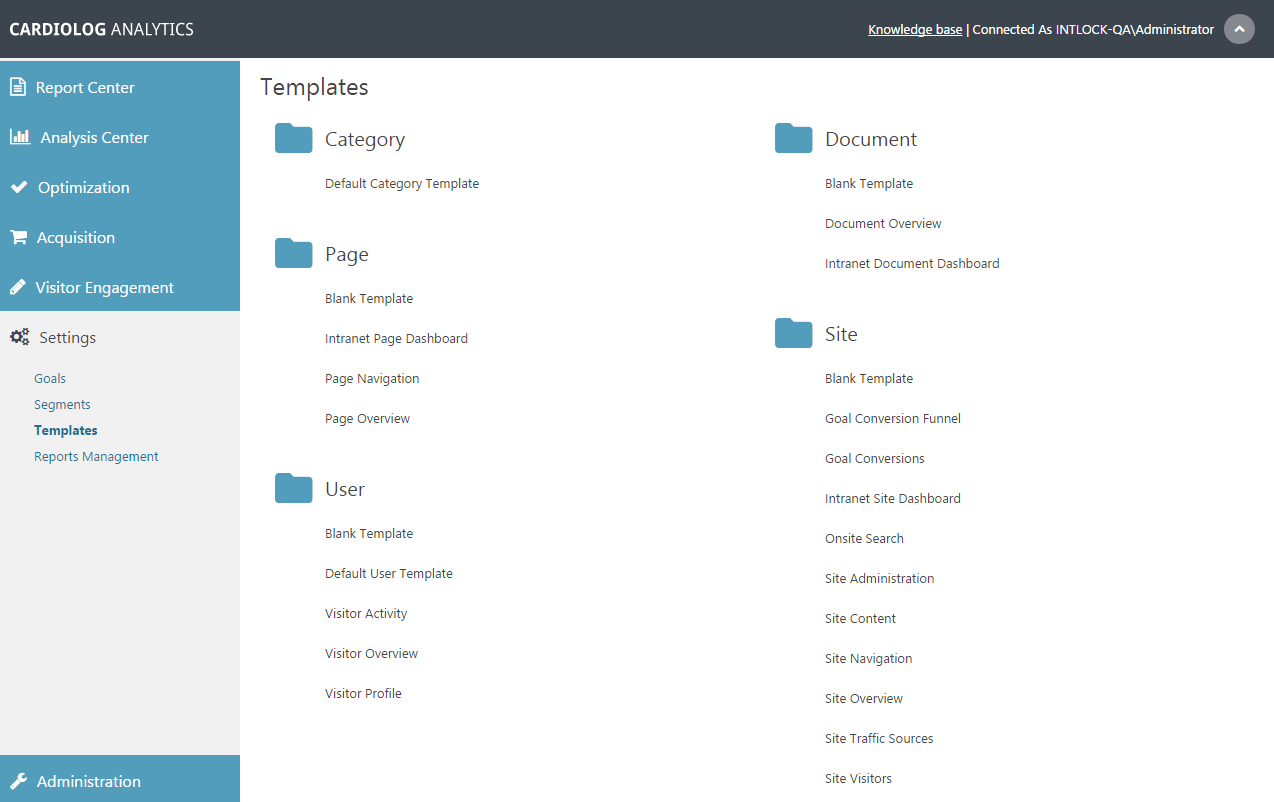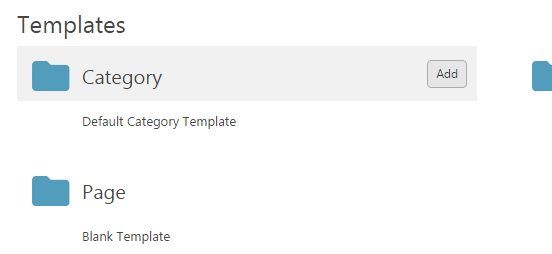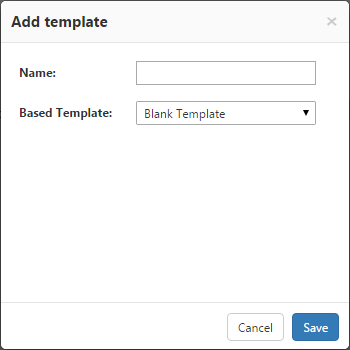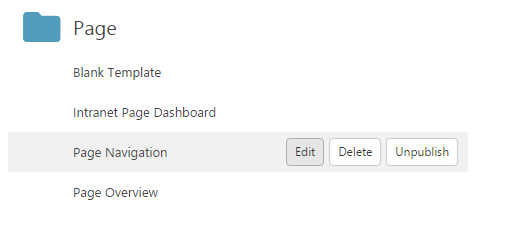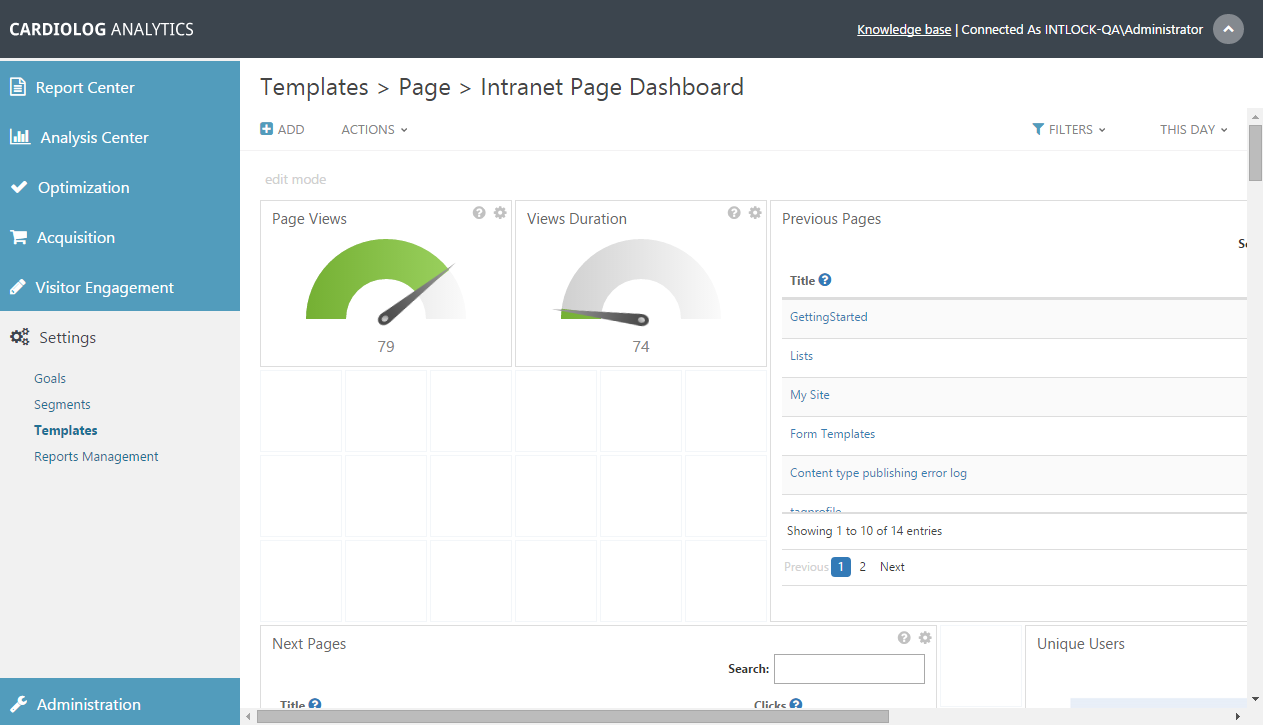Page History
Contents
- How to Create a New Template
- How to Edit a Template
- Displaying Real Time Data From Within Your SharePoint Portal
| Table of Contents |
|---|
Report Templates Main Window
| Anchor | ||||
|---|---|---|---|---|
|
...
create a
...
new Template
Analysts and Administrators can add templates to a variety of item types within all monitored environments.
...
- In the Navigation pane, under Settings, click Templates to view all templates organized by item type.
- When you hover over an item type, an Add button will appear. Click Add.
Add Template Button
- In the Add Template dialog, enter the template name in the Name text box.
- If you would like to base your new template on an existing template select one from the Based Template drop down list.
- Click Save.
- Your new template will now be listed under the item type.
Add Template Dialog
| Anchor | ||||
|---|---|---|---|---|
|
...
edit a Template
- To edit a template, hover over it and select Edit. When a template is in Edit Mode, you can add widgets to it.
Template Actions - Click Add in the Top Toolbar, or click any blank space in the template, and select a widget to add to the template (A complete list of report widgets can be found in the Reports Gallery).
- To delete a template, hover over its title in the Templates main window and select Delete.
- To publish your template for report drill down and for display in the SharePoint "Site Actions" menu, click your template and select Publish. For more information about data drill down, see Data Drilldown.
- If you would like to save your template but make it unavailable for use, select Unpublish.
Template in Edit Mode
Displaying
...
real time data from within your SharePoint portal
The ability to export a CardioLog Analytics report into a SharePoint Web Part is available in order to display specific usage reports within designated SharePoint pages. For example, a localized wiki site manager might want to display a list of the most popular wiki pages on the site's homepage.
...