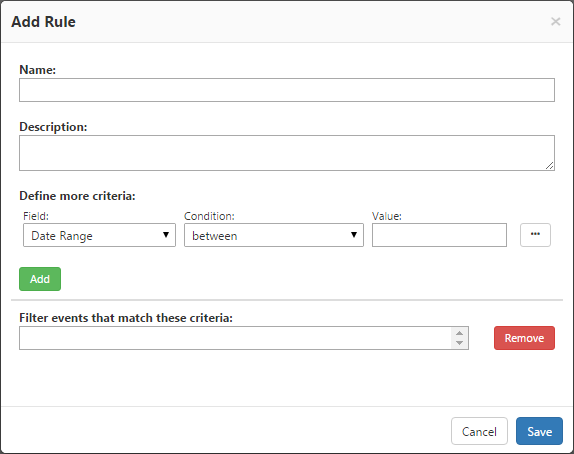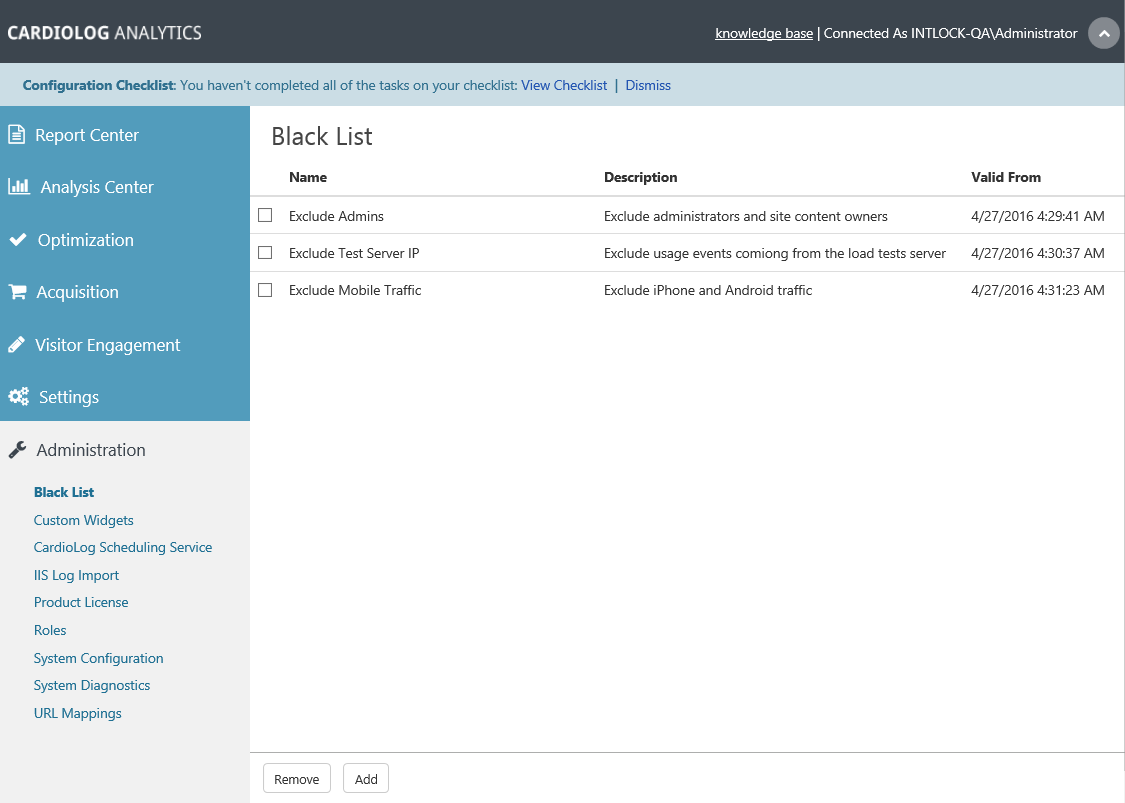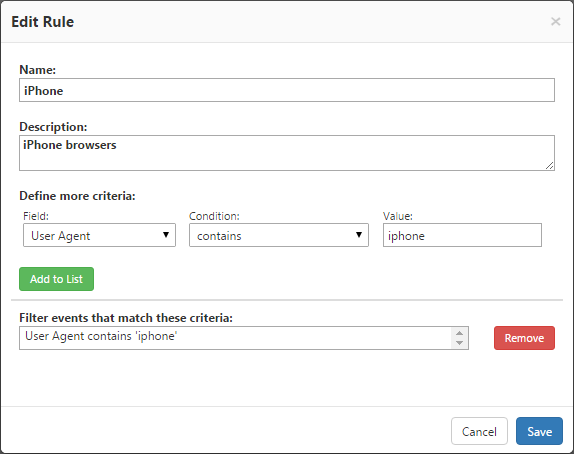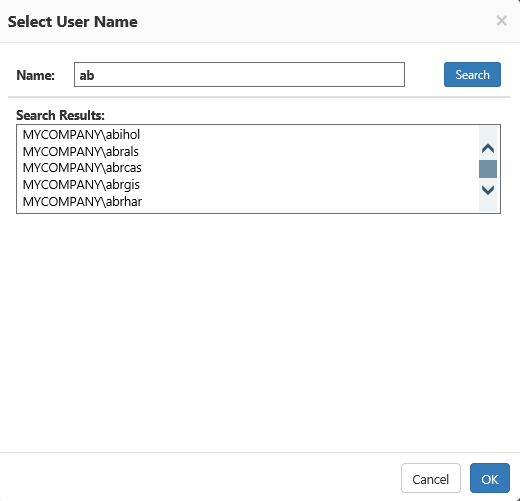Page History
...
- In the Navigation pane, under Administration, click Black List.
- In the Central Area, in the bottom left corner, click Add.
- In the Add Rule dialog, enter the Name and Description fields.
- In the Add Rule dialog, under Define more criteria, select values for the Field which may be Date Range, Website Item, User Name, Authentication Group, URL, Web Server IP Address, User Agent, or Client IP Address. These are all described below.
- Choose the Condition you would like to define your field by.
- Enter a Value in the text box or use the "..." button to open a search window that depending on the Field.
Add Rule Dialog
- Click Add.
- Choose a second set of criteria if you would like to combine rule. For example, you may want to black list a Website Item that is only accessed from a specific User Agent.
- Click Save.
- The new rule is added to the Black List. The Valid From Column in the Central Area displays the date and time the rule was activated.
Note - Separate rules in the Black List have an OR relationship, which means they do not influence or rely on each other. Multiple criteria within a single rule have an AND relationship, which means that all criteria within the rule must be met.
Black List dialog - To edit a rule, simply click on it and edit the parameters as you would when adding a rule.
- To delete a rule, select it using the inline check box and click Remove from the bottom left hand corner.
Edit Rule dialog
...
- In the Add or Edit Rule dialog select User Name or Authentication Group from the Field drop down list, .
- Select the desired Condition from the drop-down list.
- Click on Browse (...) and search for and select the desired user/group.
- Click OK to confirm your selection.
Select User Name Dialog
...
- In the Add or Edit Rule dialog select Web Server IP Address from the Field drop down list.
- Select the desired Condition from the drop-down list.
- Enter an IP address in the Value text box.
- Click Save to confirm your selection.
Setting a Web Server IP Address Criterion for a Black List Rule
| Anchor | ||||
|---|---|---|---|---|
|
- In the Add or Edit Rule dialog select User Agent from the Field drop-down list, .
- Select the desired Condition from the drop-down list.
- Enter a User Agent string in the Value text box.
- Click Save to confirm your selection.
Setting a User Agent Criterion for a Black List Rule
| Anchor | ||||
|---|---|---|---|---|
|
- In the Add or Edit Rule dialog select Client IP Address from the Field drop down list.
- Select the desired Condition from the drop-down list.
- Enter an IP address in the Value text box.
- Click Save to confirm your selection.
Setting a Web Server Client IP Address Criterion for a Black List Rule