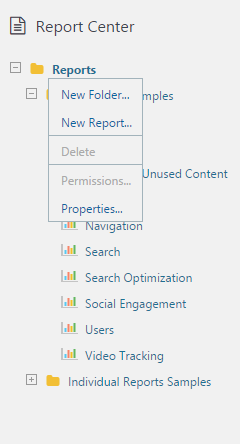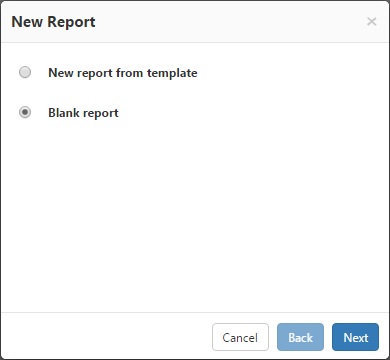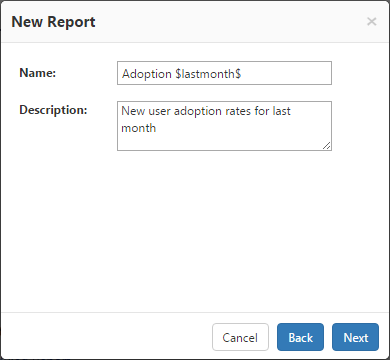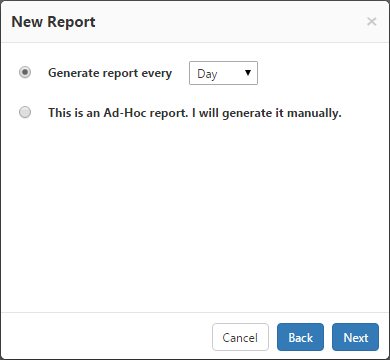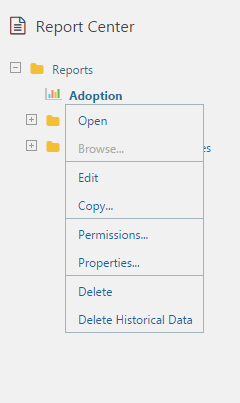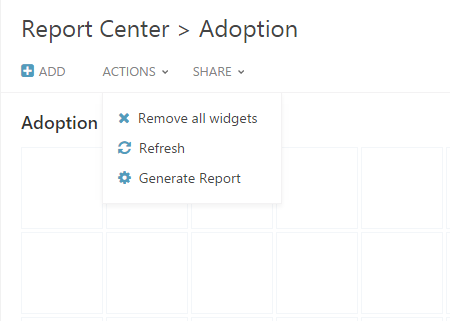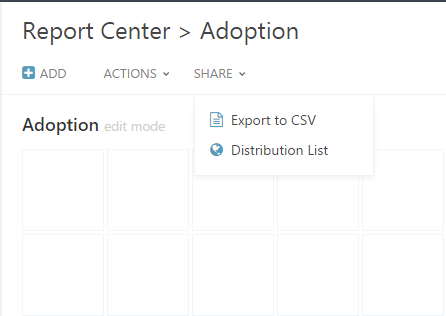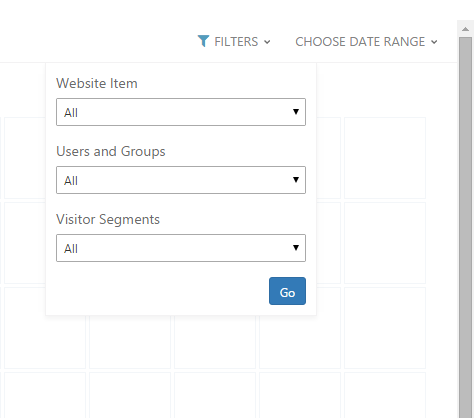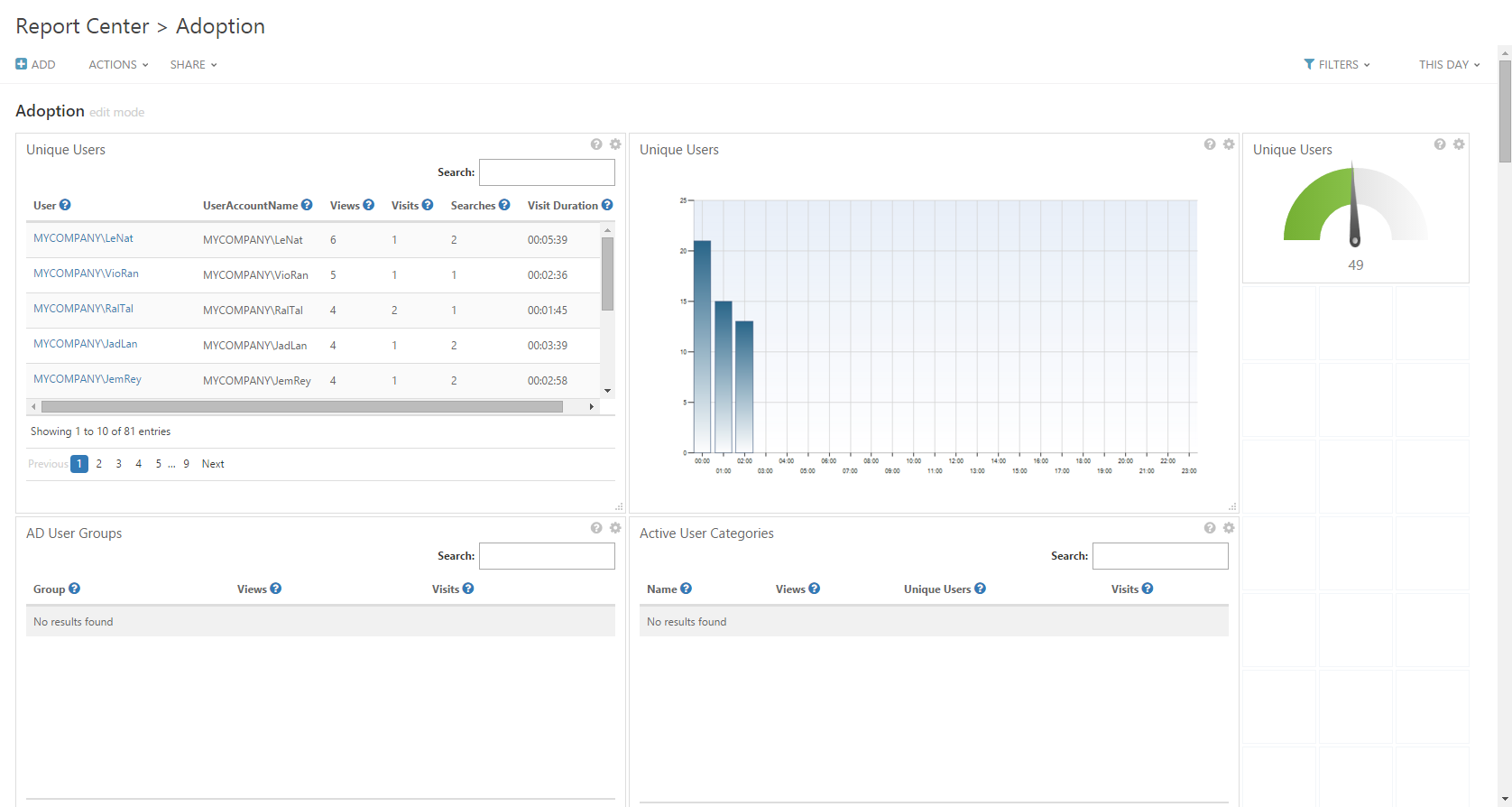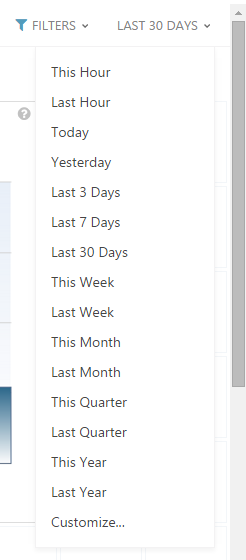Page History
...
- In the Navigation pane, under Report Center, click a folder in the Reports tree, and then select New Report. (You can first create a Reports folder by selecting New Folder...)
Create a new report
- While in the New Report dialog, select the Blank Report option and click Next:
Create a Blank Report
Enter the Name and Description fields, and then click Next.Anchor create-new step 3 create-new step 3
To display dates in the Name field of generated reports, use may the following variables: $now$, $today$, $lastday$, $thisweek$, $lastweek$, $thismonth$, $lastmonth$, $thisquarter$, $lastquarter$, $thisyear$, $lastyear$
New Report Property Details- Choose to either schedule the report by day, week or month from the drop-down menu, or you can generate your report manually by choosing Ad-hoc. Then click OK.
Report scheduling
| Anchor | ||||
|---|---|---|---|---|
|
Your new report now appears in the Navigation Pane and you can click it and select Edit.
Opening a report
- The blank report will open in Edit Mode. When a report is in Edit Mode, you can add widgets to it.
- Click Add at the top of the Central Area Toolbar and select a widget to add to the report (for a complete list of available widgets, see the Reports Gallery).
Add widgets to a report
The following actions are available in the Top Toolbar while in Edit Mode or Static Mode:Anchor top toolbar top toolbar - Add - add widgets to the report.
- Actions Menu
- Remove All Widgets - Clears all widgets from the current report.
- Refresh - refresh the report's settings.
- Generate Report - create the report in real time.
Actions menu - Remove All Widgets - Clears all widgets from the current report.
- Share Menu
- Export to CSV - Export the data to Microsoft Excel or other spreadsheet applications.
- Distribution List - Send the report to a distribution list.
Share menu
Filters menu - Export to CSV - Export the data to Microsoft Excel or other spreadsheet applications.
- After designing the report, it is possible to create a static version with real time data (by selecting Generate Report) or to wait until the report is automatically generated according to the report scheduling. As long as there are no static versions for the report, it will be displayed in Edit Mode (if there are edit permissions for the current user) if it is selected from the Reports tree in the Navigation Pane. Otherwise, the latest static version will be displayed.
A Static Report with Active Widgets - Edit the time frame for a static report by clicking the current Date Range menu on the top right of the report. Select the desired date range or Customize and click OK.
Choose Date Range Menu
Customized Date Range - To remove the report, including all previous versions right click the report and select Delete. To remove only the previous versions of the report, select Delete Historical Data. The report's Historical Data refers to all prior versions that are saved in the system. If a version exists for a selected date range, the original saved version is displayed, and no query is submitted to the database. This is in order to save system resources and speed up report generation.
- To modify the report properties including report title, description, and scheduling type), click the report and select Properties on the Navigation Pane.
- To view the report in a new window (without the CardioLog scheme) on the Navigation pane, click the report and select Browse. You can only select Browse after at least one report has been generated.
...
- Number of Queries (Widgets) per Report - Limit the number of widgets in a report to a maximum of 6.
- Number of Results (Rows) per Query - Display only the top 100 rows in tables.
- Report Filters - Define a black list rule when possible and avoid using the exclude (!) condition in the report filters.
- Report Scheduling Type - Make sure that the report scheduling type (daily/weekly/monthly) is in correspondence to the report date range, for example:
When a report's date range is "Last Month", schedule it to run once a month.
When a report's date range is "Last 30 Days",schedule it to run once a day. - Report Type ("By URL" Widgets) - Avoid using the "By URL" widgets (for example - "Events" (Page Views by URL) unless needed. When creating a report for a web site, search the website in Object Explorer (Analysis Center), and use the appropriate tree item as the source of your report.
Use the "By URL" reports only for:- Web sites which do not exist in Object Explorer
- Retrieving URL Parameters in the report
- Tracking banner and button clicks
- Tracking custom events
- Number of Scheduled Reports - Delete unused scheduled reports. Use the CardioLog Analysis Center for real time queries or to create an Ad-Hoc report and generate it manually on demand.
Anchor
...
Anchor
copy copy
How to Copy a Report
| copy | |
| copy |
...